| Topic: HOWTO: Integrate Acronis tools to Multiboot CD, Differents methods for various needs | < Next Oldest | Next Newest > |
|
| Post Number: 1
|
Incroyable HULK 

Group: Members
Posts: 197
Joined: Oct. 2004
|
 |
Posted on: Dec. 18 2006,22:39 |
|
   |
NOTE: this in an excerpt from my blog
I am using EasyBoot to make my multiboot CD/DVD and I here I discuss some various method to integrate Disk Director and True Image as part of my project. I will focus on three methods: easiest, regular and cleanest.
Easiest - the fastest way to get it working (with Acronis Selection Menu)
Regular - a standard (obsolete?) way (with Acronis Selection Menu)
Cleanest - a way to launch from your menu (without Acronis Menu)
To get the files requires with this tutorial, you'll need to use the Acronis Media Builder which is part of the program installation (unless you deselected it). We'll use it to build our ISO files or Floppy disk Images. Launch the media builder from your acronis folder or use the "Create Bootable Rescue Media" in the "Tools" menu of your favorite Acronis program.
------------------------------------------------------------------------
Easiest
Advantages
+ fastest method
+ simplest method
+ easy to keep up to date
Disavantages
- dependency on BCDW (Bootable CD Wizard)
- require more space than cleanest method
Requirement
1 - Latest version of EasyBoot which include the BCDW module
Steps
A - Use the Acronis Media Builder and choose the products you want and save it as an ISO file (name with 8 or less caracter). Copy to your ezboot folder
B - Make sure the bcdw.bin file is present in your ezboot folder
C - In your EasyBoot menu, use the following command to launch the ISO:
CODE bcdw /ezboot/acronis.iso
Now you can compile your project and test with free virtualization product like VMware Server (recommended) or MS Virtual PC. This will allow you to test and make sure it is working properly before burning to a real CD and using it on various computer.
------------------------------------------------------------------------
Regular
Advantages
+ no dependency on BCDW
+ method used for a long time
+ relatively easy to keep up to date
Disavantages
- requires UltraISO
- method which requires the most disk space
Requirement
1 - Latest version of EasyBoot which include the BCDW module
2 - Latest version of UltraISO
Steps
A - Use the Acronis Media Builder and choose the products you want and save it as an ISO file (name with 8 or less caracter). Copy to your ezboot folder
B - Open your ISO file with UltraISO and select "Save Boot File..." from the "Bootable" menu. You will be prompted for the location to save this BIF file so select your ezboot folder.
C - Still using UltraISO, select the CD-ROM icon in the left pane (upper left corner) and press F4 (or right click folder and select "Extract To...") and you will be prompted for a location to extract the visible files and folders in the ISO (if any, like the Recovery Manager folder). Theses files or folders must be at the root of your CD (usualy Disk1) not inside the ezboot floder.
D - In your EasyBoot menu, use the following command to launch the ISO:
CODE bootinfotable;run acronis.bif
Now you can compile your project and test with free virtualization product like VMware Server (recommended) or MS Virtual PC. This will allow you to test and make sure it is working properly before burning to a real CD and using it on various computer.
------------------------------------------------------------------------
Cleanest
Advantages
+ launch Acronis program directly from your menu (no Acronis selection menu)
+ lowest disk space usage
Disavantages
- longest method! (I warned you!)
- harder to maintain
- requires floppy disks or a virtual floppy drive
Requirement
1 - Latest version of EasyBoot which include the BCDW module
2 - Latest version of WinImage
3 - 1.44MB floppy drive and disks OR a virtual floppy drive (like FileDisk included with WinImage)
Steps
A - Use the Acronis Media Builder and choose only 1 product you want and insert your first empty floppy (or use a virtual floppy drive). Let the media builder finish the first diskette and copy the files from the floppy drive to a temporary folder named SOURCE. The thing you will notice is that Windows still have those files in memory so there is no actual reading of the floppy!
B - Do the same for the rest of the floppy required for your Acronis product.
C - Use EasyBoot to create a floppy image of the FIRST diskette (under "Tools" select "Make Floppy Image...")
D - Use EasyBoot to create a floppy image to the size required by the number of diskettes and use the floppy image you created at step D as the SEED image (under "Tools" select "Create New Floppy Image...").
E - Open this new oversized floppy image (empty) with WinImage
F - use the INJECT option and add all the files from the SOURCE folder
G - save
that's it! No more tampering with diskettes.
H - In your EasyBoot menu, use the following command to launch the ISO:
CODE run acronis.img
Now you can compile your project and test with free virtualization product like VMware Server (recommended) or MS Virtual PC. This will allow you to test and make sure it is working properly before burning to a real CD and using it on various computer.
------------------------------------------------------------------------
Previous topic of interest:
How to load acronis true image
Edited by Incroyable HULK on Dec. 25 2006,20:26
--------------
Get a Quad NIC for your Server (perfect for VMware)
HowTo: VMware Server 1.0.1 on Ubuntu Server 6.10
|
 |
|
|
| Post Number: 2
|
joe941988 

Group: Members
Posts: 26
Joined: Apr. 2007
|
 |
Posted on: Apr. 08 2007,22:11 |
|
    |
You can also use the easiest method to boot Active@ Boot Disk.
|
 |
|
|
| Post Number: 3
|
Hamy 

Group: Members
Posts: 1
Joined: Jul. 2007
|
 |
Posted on: Jul. 24 2007,13:13 |
|
    |
Acronis use a very very very speciall boot sector. ( After 2 working days ( for me, each working day is about 14 hours!), I mean it). I tried every thing that you can imagin. injectin boot sectors, repairing TOC, simulating hard, using none standard floppy images, decompress faking files, compairing boot sectors in diffrent devices, compairing boot sectors with bootwiz.sys and so on... but the result was always the same. I think your cleanest way may not work on newest version ( disk director 10 ). but bcdw worked just fine. wow, I can't believe it. after 2 days I found the Solution in this topic. Thank you for your describtion and of course thanks Alex Kopylov for his perfect simulator.
|
 |
|
|
| Post Number: 4
|
AhrimanSefid 

Group: Members
Posts: 65
Joined: Nov. 2008
|
 |
Posted on: Nov. 16 2009,07:14 |
|
    |
Hi Dear.
Plz Help For Fix Error.
Attached Image
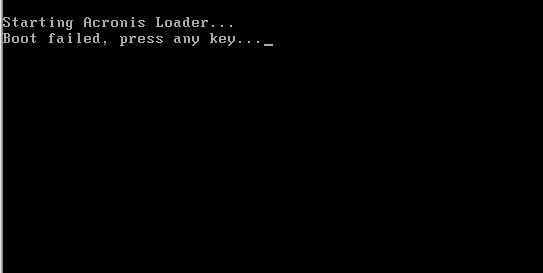
--------------

|
 |
|
|
| Post Number: 5
|
balder 

Group: Members
Posts: 1942
Joined: Oct. 2008
|
 |
Posted on: Nov. 21 2009,11:32 |
|
    |
@AhrimanSefid
Quote: “Plz Help For Fix Error.”
I don’t know what you used for menu commando in EasyBoot  – and you didn’t tell what file you launched – and you didn’t tell what file you launched  is it a large floppy image is it a large floppy image  or is it ISO-file or is it ISO-file  and if ISO file which one and if ISO file which one 
Anyway here is a “standard procedure” to integrate Acronis latest possibilities (creating rescue ISO-files)
Do it this way:
1. Create “rescue ISO-file” using Acronis “Bootable Rescue Media Builder” (you have this option in Acronis)
2. Put created ISO in folder ezboot
3. Use menu command in EasyBoot: bcdw /ezboot/restore.iso
Note: you may need to adjust file name “restore.iso “ to the one you get when creating ISO file
balder
--------------
Download complete set of scripts including help file HERE
Note: Script collection updated 2019-05-19. Scripts mainly support EasyBoot_6.5 or later
|
 |
|
|
| Post Number: 6
|
wanako1 

Group: Members
Posts: 14
Joined: Sep. 2010
|
 |
Posted on: Apr. 09 2011,21:41 |
|
    |
Thanks
I Will learn from all of you!!
|
 |
|
|
| Post Number: 7
|
|
|
| Post Number: 8
|
tridy 

Group: Members
Posts: 29
Joined: Mar. 2007
|
 |
Posted on: Feb. 07 2012,01:10 |
|
    |
I actually got a problem with Acronis. It's a recovery disk from Acronic True Image Home 2012. It works from ISO (Oracle VM) but it does not work from USB drive. I tried both Oracle VM and a real PC.
When I select Acronis from menu, it gives me the following error:

any ideas about what could be the problem here or how can I investigate it?
thanks
|
 |
|
|
| Post Number: 9
|
balder 

Group: Members
Posts: 1942
Joined: Oct. 2008
|
 |
Posted on: Feb. 07 2012,04:35 |
|
    |
@tridy
Quote: "I actually got a problem with Acronis"
I tested ; 'Acronis-True-Image-Home_2012_15.0.0_Build_5545.iso' (rescue ISO-file)
I have no problem make it up and run 
I used this method:
1. Copied ISO to folder EZBOOT
2. Used menu command in EasyBoot menu: run acronis.iso (or whatever name you use to acronis iso-file)
I only checked 'Joliet' when creating ISO in EasyBoot.
Note: I have 'Joliet' constantly checked, as it is needed in plenty of knoppix\linux distros 
When 'Burn' to USB stick I tested:
1. USB-HDD+ without checking 'Create Boot Partition'
2. USB-HDD+ v2 but checked both 'Create Boot Partition' and 'Deep Hidden'
I have no problem launching acronis from EasyBoot menu from both alternatives 
Some info regarding 'bcdw'-command:
You cannot use 'bcdw' command from USB as 'bcdw' cannot be used to FAT32\NTFS file systems - only to CD\DVD-units
regards balder
Edited by balder on Feb. 07 2012,05:13
--------------
Download complete set of scripts including help file HERE
Note: Script collection updated 2019-05-19. Scripts mainly support EasyBoot_6.5 or later
|
 |
|
|
| Post Number: 10
|
tridy 

Group: Members
Posts: 29
Joined: Mar. 2007
|
 |
Posted on: Feb. 07 2012,08:04 |
|
   |
Thanks for the answer. With Joilet checked I get VM crashing when I attach ISO (not the FlashDrive).
here are the screenshots of the steps and the error that VM shows when I am trying to select Acronis from menu:

and here is acronis.iso running separate mapped as ISO file on the same VM:

Clicking on the images should open the bigger priview.
So, I am clueless for now about the problem. Are there any special settings that I need to adjust when creating a disc from Acronis?
thanks again.
|
 |
|
|
|
|